SynPhony Features
Check out these pages for details on additional features.
SynPhony Settings
SynPhony has a number of settings that allow you to customize the program.
Click the button to reset all changes back to their default values.

User Interface Language
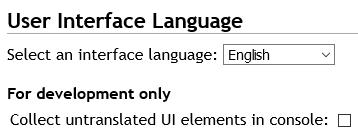
Select an interface language: The default interface language is English. Currently, other languages include: Dari, Deutsch, Español, Français, Nepali, Pashto, Português, and Urdu. Not all languages have translated all parts of the interface. You can change the user interface language by selecting a language from the drop down selector. If you are interested in translating the interface to another language or expanding an existing one please contact the developer for instructions on how to contribute to this effort.
The option to “Collect untranslated UI elements in console” is useful only for those who are involved in translation of the interface.
Control Panel settings

Width of control panel: The default is 215px. Change this to control the width of the control panel.
Size of letter buttons font: The default is 16px. The setting affects the letter buttons in the control panel. Increase the number to make the letter buttons larger. Decrease the number to make the letters smaller.
Letter buttons to display: The default is 50. This option changes the number of letter buttons that appear in the letters section. If the language has more spelling patterns than the number you specify, then you will see a number and left (◀) and right (▶) triangles beside it. You can see the next or previous set of spelling patterns by clicking on the triangles.
Number of syllable checkboxes to display: The default is the longest word in the database. You can change the number of syllable checkboxes to display by increasing or decreasing this number. Each selected syllable number searches for words with the given number of syllables.
Number of columns to display: The default is 4. This option usually appears in the Activity Controls above the virtual page.
Preferred Button Sequence: There are two options to use. Choose one or the other.
Productivity Sequence: The Productivity Sequence is a sequence that SynPhony has calculated to give you the greatest number of new words at every step if you would use all the words in the database. In reality you might not use all the words available but restrict your search to shorter words. You may also have pedagogical reasons for deviating from the productivity sequence. If you wish to change the order use the next option.
Custom Sequence: If you want to change the order in which the letter buttons appear in the Control Panel you can specify the order in this option. Note that you do NOT need to specify all of the letters in order to change the sequence. The letters you specify in the text box will be placed first in the sequence, followed by the rest of the letters in the order of the Productivity Sequence. Separate each letter with a space.
Page Setup

Page size: Select the page size you will use for printing. This setting affects the virtul page on some places in the program.
Page units: Depending on the page size you use this will either state "in" or "cm".
All margins: Enter a number or a decimal and then press to apply this amount to all margins.
You can enter a separate amount for each margin of the page if you wish. It is easiest to apply all four sides equally if you use the "All margins" feature and press "Apply".
Preferred Font

Select a font: Click on the dropdown to select your preferred font.
Manage Students

Enable tracking of students: Selecting this option reveals 2 extra menu items in the top menu bar.
Display active student in titlebar: Clicking on this option will display the active student in the title bar IF you have entered any names in the "Manage Students" page of the program.
Seconds of timed reading: Selecting this option will set the timer for performing timed reading activities in various parts of the program.
Display student name in title bar: Selecting this option allows you to select and switch students from the title bar at the top of the page.
Testing an Orthography setting
Enable Orthography Testing feature: This checkbox can be used for testing an orthography. If you select it you will see a new button and text box appear in the Word List Activity, at the top of the page. You can use the page as usual if you don’t put anything into the box or press the button.
If you want to replace the focus letter (the letter in red if “Highlight” is turned on) with another letter, then type the letter you want to use into the text box and click the button. When you press the button all of the displayed words will have the previous focus letter replaced with the letter you typed into the box. If you press the button again, the original letter will reappear.
This feature can be used to quickly change the character of the focus letter to something else. It lets you and others see what the words would look like if it used a different character for a phoneme or tone marker.
Replace letters with IPA symbols: Selecting this checkbox will replace the letters of the words that get displayed with IPA symbols (if that information has been supplied and stored in the language database). This is a temporary transformation; it can be disabled at any time by unselecting the checkbox and the words will be displayed with their original letters again.
Word Lists settings

Allow displaying words with uppercase letters If this is selected the program will display words that occur with uppercase letters. This can be useful to either include or exclude these words from being processed and displayed.
Show IPA symbol on word list page: If this option is selected you can display an IPA symbol on the word list page.
Experimental Features
Turn on experimental features If this option is selected and if there are experimental features in the program then they will become visible. Experimental features are not guaranteed to work or be useful.
Color Theme
Choose a color to change the color theme of the program.
Export
The section contains buttons to export data suitable for other programs.
Manage Stored Settings

Click to restore the program to its original settings.